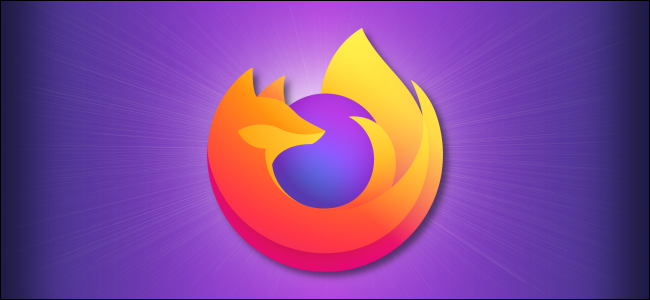
If you use extensions with and would like to add or remove extension icons from the toolbar, it’s as easy as drag-and-drop using Mozilla’s Customize Firefox function. Or you can quickly remove an icon with a right-click. Here’s how to do it.
First, open “Firefox.” In any window, right-click the Firefox toolbar and select “Customize.” (Alternately, you can click the hamburger menu button and select “Customize” from the menu that appears.)
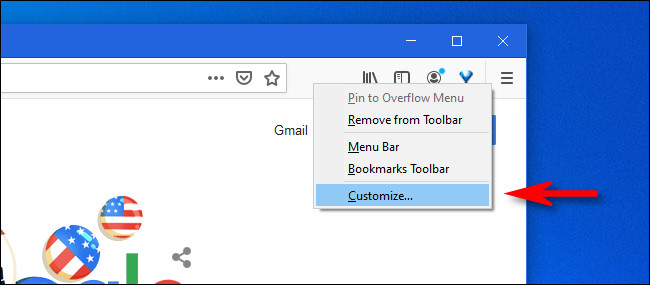
In the “Customize Firefox” tab that opens, you’ll see a list of items that can be dragged to the toolbar. You can also drag items from the toolbar into that list, removing them from the toolbar.
If you’d like to remove an extension icon from the toolbar, click and drag it into the list area.

If you want to add an extension icon to the toolbar, locate its icon in the list area and drag it into the toolbar.
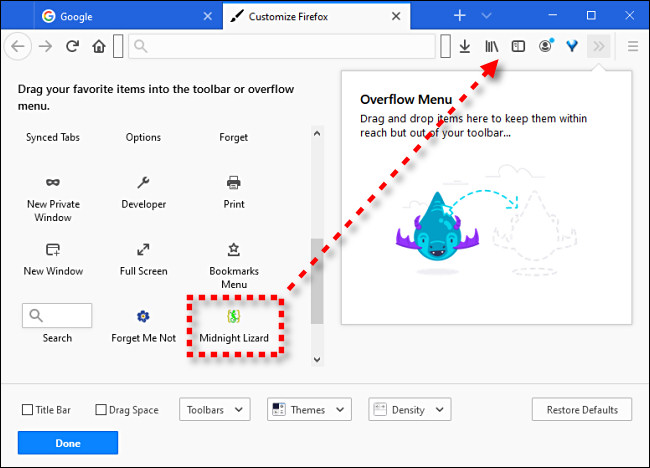
When you’re satisfied with your toolbar layout, click “Done,” and the “Customize Firefox” tab will close. Your changes will be saved.
How to Quickly Remove an Extension Icon from the Firefox Toolbar
To quickly remove an extension from the toolbar in Firefox, right-click the extension’s icon in the toolbar and select “Remove from Toolbar.”
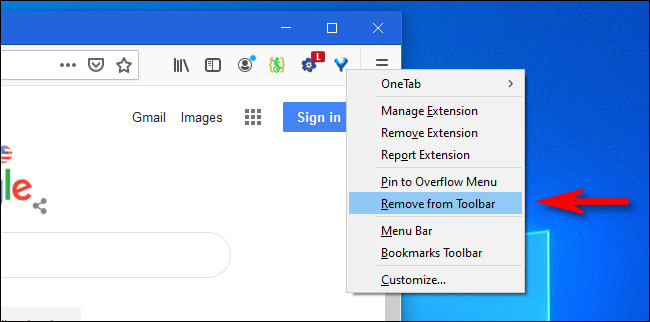
The toolbar icon will disappear. If you want to get it back, you’ll need to right-click the toolbar, select “Customize,” then drag the extension icon from the list into your toolbar. (This procedure is covered in the section above.) Happy customizing!
If you ever get bored in the future, revisit the Customize Firefox tab. Using a few tricks, you can play a hidden unicorn pong game!
RELATED: