This is dark theme with beautifully crafted icons in all the apps and gradient UI elements, such as switches, progress bars, buttons, navigation bar, floating action buttons and more.
There are 5 different backgrounds to choose and 15 different gradient accent combos.
NOTE! If you own device with hardware/capacitive navigation buttons you need to apply dark navigation bar variant in Android system overlay
READ FIRST!
• Theme works ONLY with Android Pie and Q Google stock, custom AOSP based ROMs and OxygenOS 10 Q
• You need substratum or substratum lite app from the Play Store to apply the theme
• You need to be rooted
IMPORTANT! When you open the theme in substratum app you'll see the drop down menu on top of the overlays. Choose your Android system. There are also some overlays with different variant you'll need to choose.
HOW TO apply theme. Select all the overlays, press floating action and choose Build & Update. Wait until the process is over and reboot. Open substratum again, go to Manager, select all the overlay you previously built, press floating action button and choose Enable this time. Enjoy the theme! For updating an overlay you need to Disable it first, Build & Update and finally Enable. There's no need for reboot, except for Android System overlay.
After every update I recommend clean install (uninstall all the overlays from substratum Manager, reboot and repeat the process like you did first time). Also, after updating an app from the Play Store if it force close, try first to uninstall overlay for that app and install it again. I recommend to disable auto-update the apps from the Play Store if you want fully working theme.
WHAT'S THEMED
System, main Google's and third party apps
For bug reports and support join my Telegram group
t.me/llevo3_design