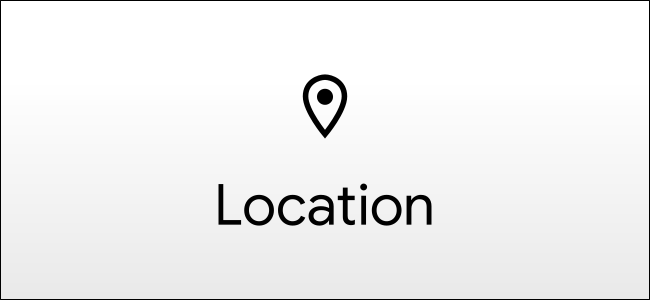
It’s no secret that smartphone apps have the ability to access a lot of permissions—if you let them. It’s important to make sure apps aren’t abusing permissions to protect your privacy. makes it easy to see which apps can access your location.
Android apps are required to ask for permission to access your location. Beginning in Android 11, you can even grant apps one-time access to your location. This means that you don’t have to worry about apps grabbing your location after you leave the app.
RELATED:
Regardless of how well you may monitor permissions, it’s a good idea to check up on which apps can access your location every once in a while. It’s easily done.
First, open the Settings menu on your Android phone or tablet by swiping down from the top of the screen (once or twice depending on your device’s manufacturer) to open the notification shade, then tap the gear icon.
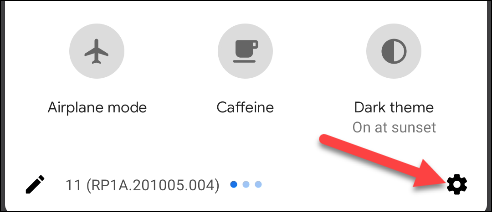
Next, go to the “Privacy” section.

Select “Permission Manager.”
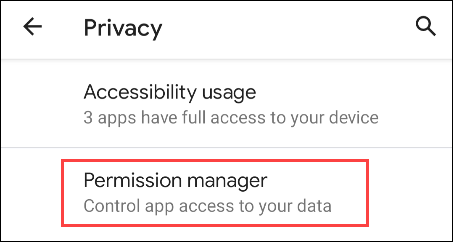
The Permission Manager lists all of the different permissions that apps can access. There’s everything from Body Sensors to Call Logs here. The one that we want is “Location.”
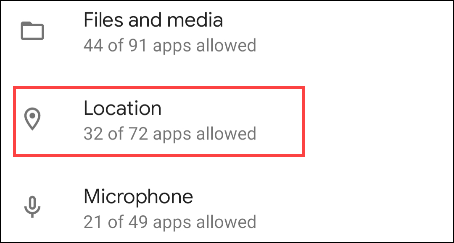
This screen may look a little different depending on which Android version you have and the manufacturer’s skin. At the top, you’ll see the apps that can access your location “All The Time.” Under that is “Only While In Use,” and lastly, you’ll see apps that you have denied access to.
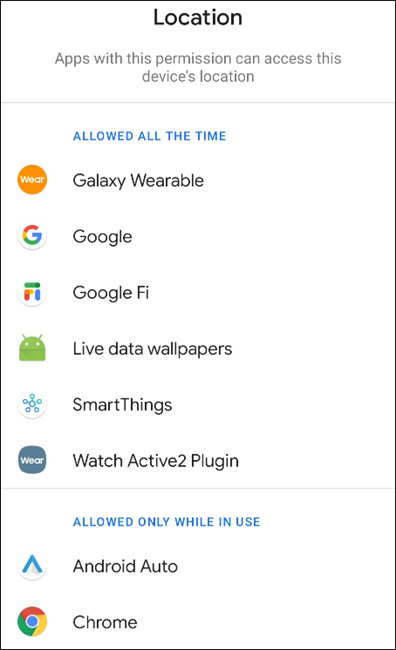
To change the location permission for an app, simply select it from the list.
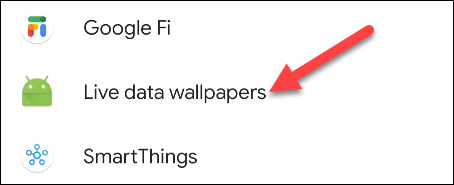
Now you can change your permission preference.
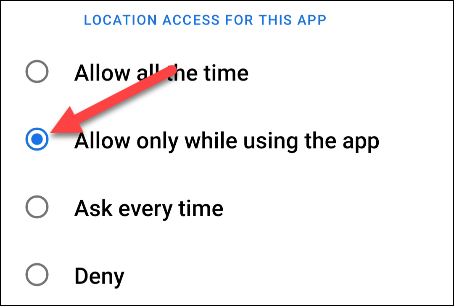
That’s it! This is a handy way to easily change permissions for a bunch of apps at once. It’s a nice centralized location for a permission check-up.