Where can I log into my cPanel hosting account?
The cPanel login details along with Quick Start Guide are sent to you in the email with the Your Hosting Account Details for yourdomain.tld subject. It is sent to the email address assigned to your hosting billing profile, so please check your Inbox as well as Spam/Junk folders.
If you have ordered a Shared Hosting package, once it is activated, the cPanel auto-login buttons appear in the Account Panel.
The most used cPanel tools are available in the Namecheap account as well. You do not need to login to the cPanel account to manage the most important functions.
Now you can access them from within your Namecheap account using the Go to cPanel button or via cPanel Shortcuts.
Go to cPanel
Follow these steps to access the cPanel:
1. Sign in to your Namecheap account.
2. Select the Hosting List menu from the bar on your left:
3. You will be redirected to the Hosting Subscriptions page. Find the main domain for the hosting account you want to access and click the Go to cPanel button:
cPanel Shortcuts
For the most popular cPanel plugins, it is not obligatory to login to the cPanel as they are available from the Namecheap account. Now it is easier to access the most used cPanel options without searching for them in the cPanel account.
PLEASE NOTE: The cPanel Shortcuts option is available only for Shared Hosting users.
Once choosing the Manage option next to the hosting icon, you will be redirected to the Hosting Product page:
Once redirected, scroll down to the Software section.
There you will see the most widely used cPanel plugins:
From this menu, you can easily manage your Files, Email accounts, WordPress installation, etc.
To start using any of the tools available, just click on the icon and you will be redirected to the corresponding cPanel tool.
In case to have more options for the hosting management, you can log in to your cPanel account from Software section using the Go to cPanel buttons:
Also, here are cPanel login links, listed in order of preferability. You may use any, but we recommend the first three:
Source:
The cPanel login details along with Quick Start Guide are sent to you in the email with the Your Hosting Account Details for yourdomain.tld subject. It is sent to the email address assigned to your hosting billing profile, so please check your Inbox as well as Spam/Junk folders.
If you have ordered a Shared Hosting package, once it is activated, the cPanel auto-login buttons appear in the Account Panel.
The most used cPanel tools are available in the Namecheap account as well. You do not need to login to the cPanel account to manage the most important functions.
Now you can access them from within your Namecheap account using the Go to cPanel button or via cPanel Shortcuts.
Go to cPanel
Follow these steps to access the cPanel:
1. Sign in to your Namecheap account.
2. Select the Hosting List menu from the bar on your left:
3. You will be redirected to the Hosting Subscriptions page. Find the main domain for the hosting account you want to access and click the Go to cPanel button:
cPanel Shortcuts
For the most popular cPanel plugins, it is not obligatory to login to the cPanel as they are available from the Namecheap account. Now it is easier to access the most used cPanel options without searching for them in the cPanel account.
PLEASE NOTE: The cPanel Shortcuts option is available only for Shared Hosting users.
Once choosing the Manage option next to the hosting icon, you will be redirected to the Hosting Product page:
Once redirected, scroll down to the Software section.
There you will see the most widely used cPanel plugins:
From this menu, you can easily manage your Files, Email accounts, WordPress installation, etc.
To start using any of the tools available, just click on the icon and you will be redirected to the corresponding cPanel tool.
In case to have more options for the hosting management, you can log in to your cPanel account from Software section using the Go to cPanel buttons:
Also, here are cPanel login links, listed in order of preferability. You may use any, but we recommend the first three:
Source: