How to Mark All Text Messages as Read on an iPhone or iPad: Messaging apps (a.k.a. "social messaging" or "chat applications") are apps and platforms that enable . Many such apps have developed into broad platforms enabling status updates, chatbots, payments, and conversational commerce (e-commerce via chat). They are normally centralized networks run by the servers of the platform's operators, unlike peer-to-peer protocols like . If you have a huge number of unread text messages in your Messages app on the iPhone or iPad, dealing with them one-by-one can be a hassle. Luckily, it’s easy to mark every one of your unread messages as read in the blink of an eye, but the feature is a bit hidden. Here’s how to do it.
First, open “Messages.” On an iPhone, look in the upper-right corner of the screen and tap the ellipses button, which looks like three dots in a circle. (The iPad button is slightly different, as you’ll see below.)

On an iPad, tap “Edit” in the upper-left corner of the screen.

In the menu that pops up, tap “Select Messages.”

Messages will now enter “Edit” mode. But you don’t need to deal with individual messages at the moment. On both iPhone and iPad, look for the “Read All” button in the lower left corner of the screen. Tap it.

After that, all unread messages will be marked as read. Piece of cake!
RELATED: