When you need support for your Mac—or you’d like to install some kind of upgrade—you usually need to know the exact model and year of the Mac you’re using. Here’s how to quickly find out.
First, click the “Apple” menu in the corner of the screen and select “About This Mac.”
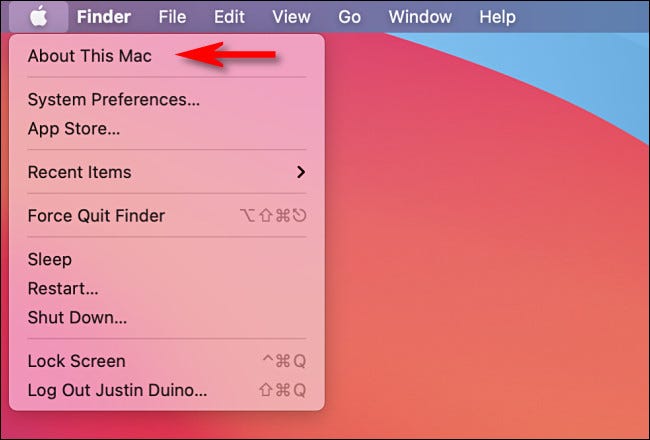
A window will pop-up showing a summary of your Mac’s specifications. Look for the first line below the macOS version name and number. It will show the model name and the year of your Mac. In this example, the model name is “MacBook Pro (13-inch, M1, 2020).”
Modern Mac model names usually consist of the variety of Mac followed by the display size and time of year it was released. So you might see something like “iMac (Retina 5K, 27-inch, Late 2015),” or “MacBook Air (13-inch, 2017).”

(If you need to provide more detail when getting assistance from Apple customer support, Apple’s representatives may also ask you for your Mac’s serial number, which is also listed in this window but blurred our in our example for privacy reasons.)
If you’d like a slightly more detailed view, click the “System Information” button just below the list of specifications.
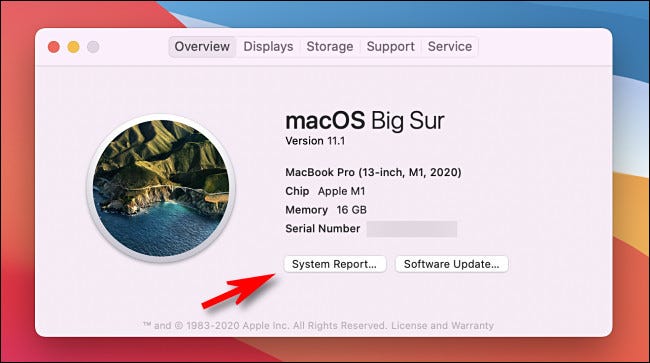
In the “Hardware” section of System Information, you’ll see your Mac’s model name, model identifier, and serial number listed. The “model identifier” listed here is more of a used for software purposes and is less specific than the “model name.”
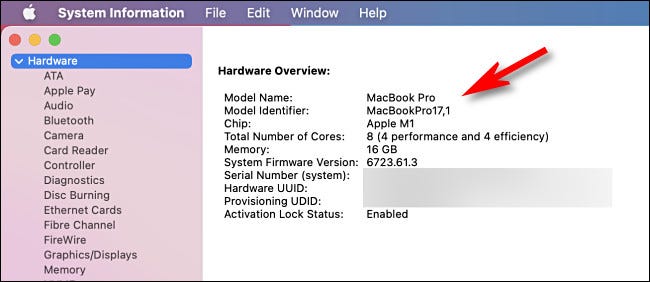
When you’re done, close “System Information.” Whenever you need to check it again, just visit “About This Mac” in the Apple menu. Very handy!
RELATED: