If your or iPad is displaying contact names in an unusual order with the last name before the first name (or vice versa,) you can fix it. Here’s how. This will change how names appear in Mail, Messages, Phone, Contacts, and other apps that obey this setting.
First, open “Settings” on your iPhone or iPad.
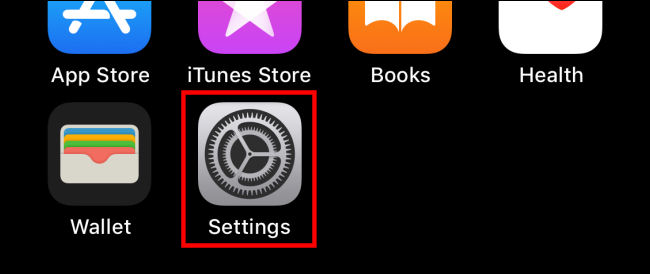
In “Settings,” scroll down and tap “Contacts.”
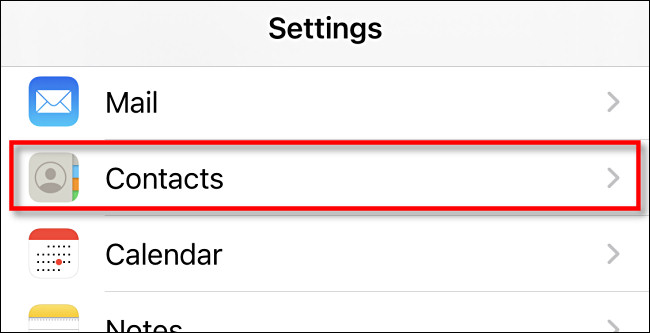
In “Contacts” settings, tap “Display Order.”
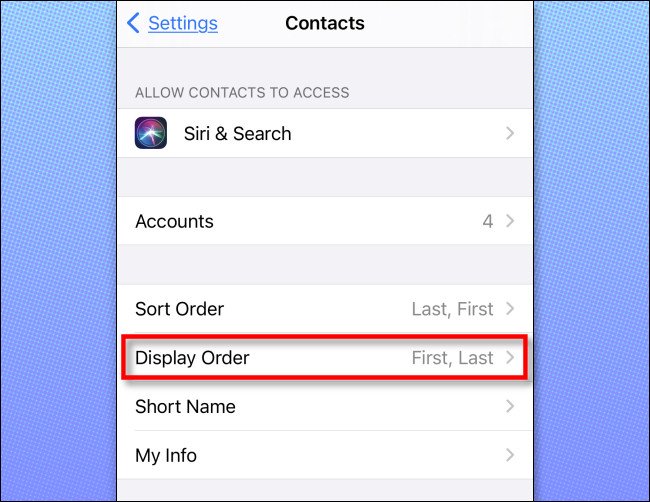
In “Display Order,” you have two choices. “First, Last” displays first name, then last name. “Last, First” displays last name, then first name. Choose whichever one you prefer.

The “Short Name” feature in the Contacts settings also determines how you’ll see names in apps such as Mail. With “Short Name” enabled, the app may display only a first name instead of the full name order you just set.
To double-check, press back once to return to “Contacts” settings, then tap “Short Name.”
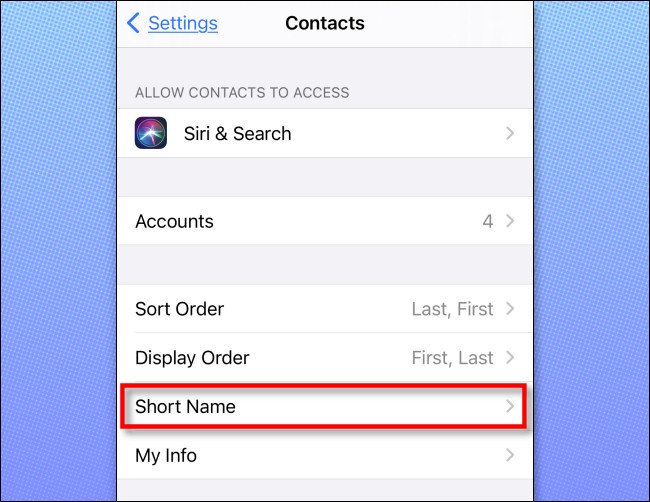
By default, “Short Name” is enabled. If you’d like to see a full name with the order you just chose instead, tap the switch to turn “Short Name” off.
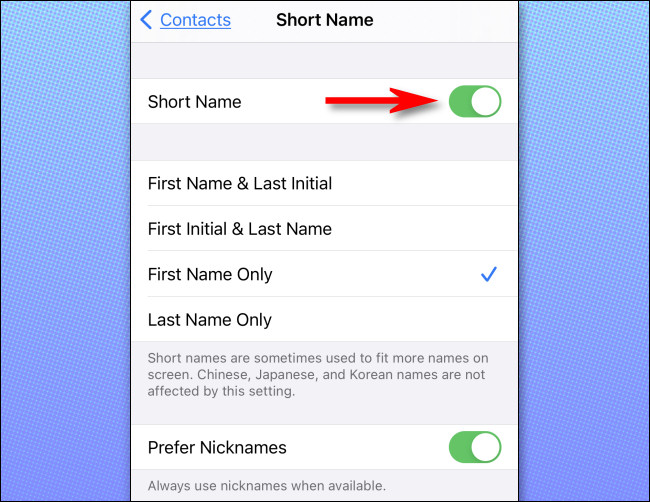
After that, tap back once, then exit “Settings.”
The next time you use an app that pulls information from your contacts (like Apple’s Mail app), you will see the names in the order you just set. If you don’t see the changes reflected yet, you might need to force restart the application first so it can reload the settings. To close a running app, launch the App Switcher and swipe the app up and off the screen. Tap the app icon to launch it again.
RELATED: