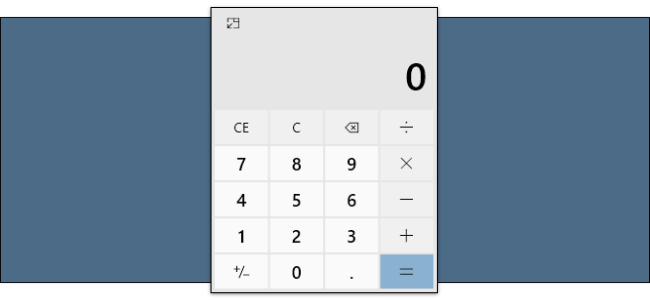
The Calculator is one of the few apps that has been included in every single version of . Obviously, it’s changed a lot over the years. In Windows 10, the Calculator has the handy ability to stay on top.
The Calculator app for Windows 10 is a touch-friendly version of the desktop calculator in previous versions of Windows.
You can open multiple calculators at the same time in resizable windows on the desktop and switch between Standard, Scientific, Programmer, Date calculation, and Converter modes.
To get started, select the Start button, and then select Calculator in the list of apps.
You may not think about the Windows Calculator app often, but it’s actually really nice. It has a number of different modes, including scientific, graphing, currency conversation, and more.
If you find yourself using the Calculator a lot, you should know it can stay on top of whatever you’re doing. This feature only works with the “Standard” mode, but it’s still handy.
Related:
First, open the “Calculator” app from the “Start Menu” or wherever you normally open it from.
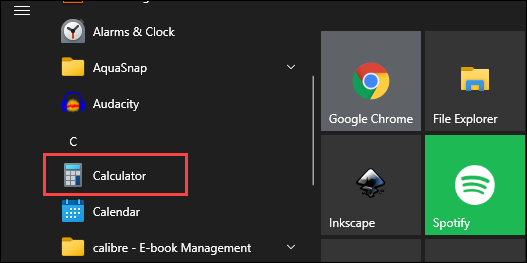
The Calculator will open in the last mode you used. If you’re not already in Standard mode, click the hamburger icon in the top left and select it.
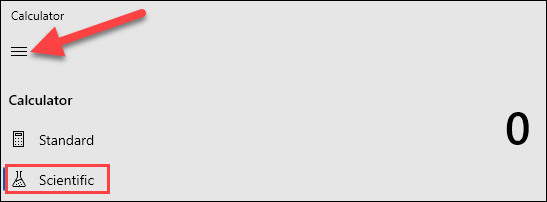
Now tap the keep-on-top icon next to the “Standard” title.
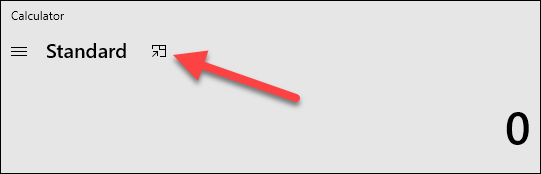
The Calculator will pop-out to a slightly smaller window that will always stay on top. You can drag it around by grabbing the top bar. Grab the edges of the window to slightly resize it.
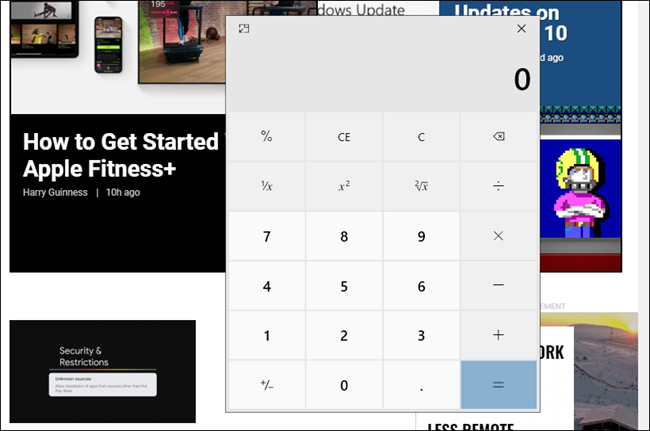
That’s it! Just click the “X” to close the window when you’re done. No more switching back and forth between windows to do simple math.