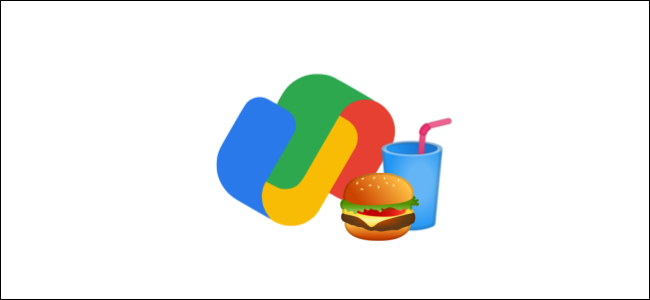
Ordering food through mobile apps has made life much easier. The only problem is, there are dozens of different apps you can use for it. Google Pay streamlines the process by putting it all into one interface. We hope you’re hungry.
Google Pay received a major revamp in late 2020, and one of the new features was food ordering. Google combines several popular delivery services and pickup options into one app. This can make things a lot easier the next time you need to order some food.
RELATED:
First, open the Google Pay app on your or smartphone. Make sure that you’re on the main “Pay” tab.
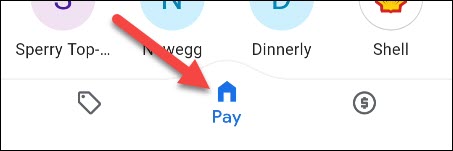
Next, scroll down to the “Discover” section and tap “Order Food.”
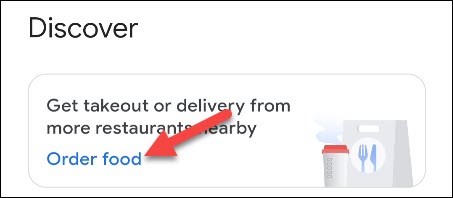
The “Order Food” page has several options. You can choose between “Pickup” and “Delivery,” the type of cuisine, and filter by rating. If you’re ordering delivery, you’ll want to tap the down arrow next to your location to add your exact address.
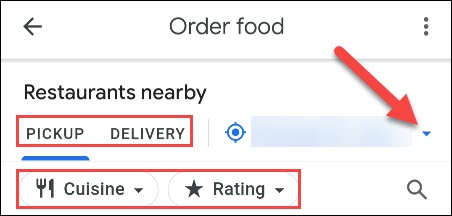
When you find a restaurant you like, select it to begin an order.
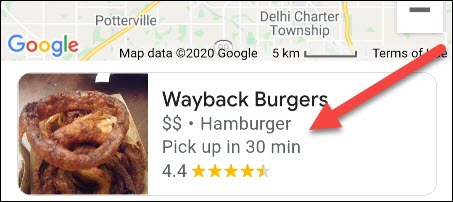
If you’re making a delivery order, you’ll see the available delivery services that can make the order. Choose whichever one you want; you won’t need to sign in to an account for any of these services.
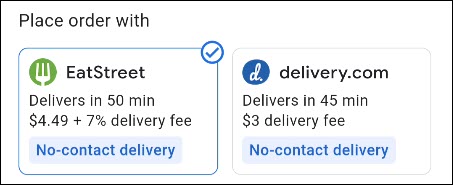
Select an item from the menu to customize it for your order.
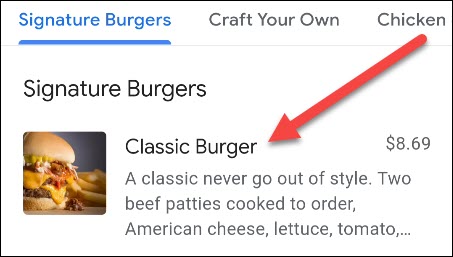
After you’ve made all the selections for the item, tap “Add to Order.” Do this for all the items in your order.
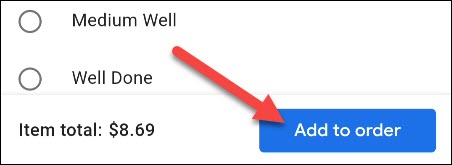
When you have all your items added to your cart, tap the “Go To Order” button.
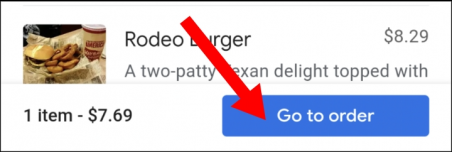
Look over the order and make sure that everything is correct. Now’s the time to input any additional requests you may have. Tap “Checkout” when you’re ready.
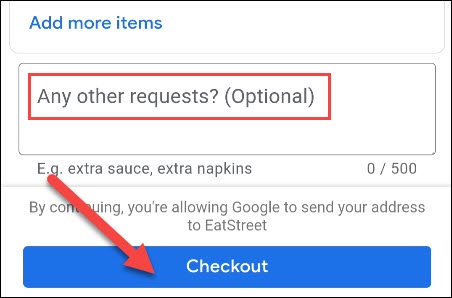
A bunch of information will appear, including an estimate for how long the order will likely take. You can adjust your address for deliveries, enter promo codes, and change the tip amount.
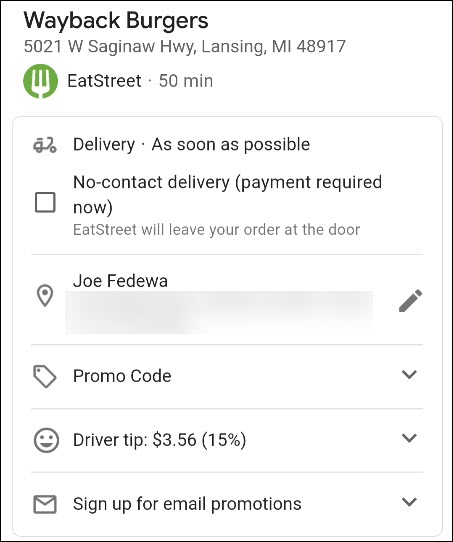
Scroll down farther on the page to enter your payment method. By default, it will use your main Google Pay method. Tap “Place Order” when everything looks good.
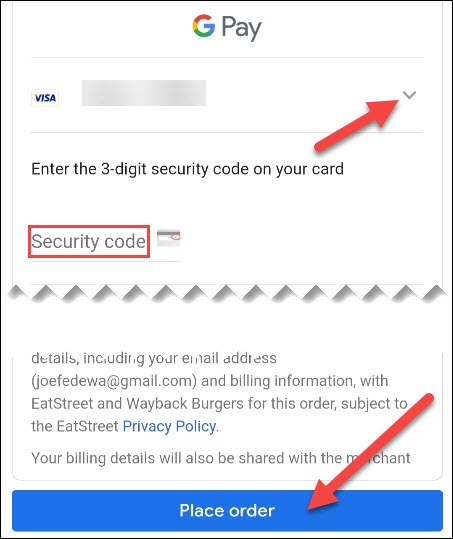
Your order is now confirmed. Depending on the type of order you made, you may be able to track the progress.
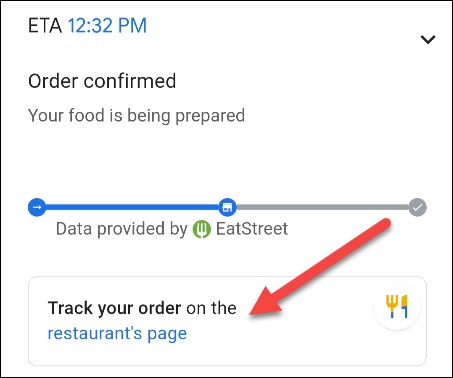
Now all you have to do is wait for your food to be delivered (or for the pickup time). It’s very convenient to do all of this right from inside the Google Pay app.