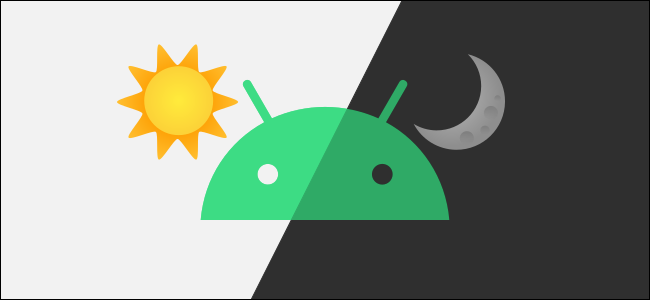
Dark Mode is a feature that changes the UI to a dark background. This is especially nice on your eyes at night when the light is dim. Here’s how to automatically enable Dark Mode at sunset on your Android device.
System-wide Dark Mode arrived on Android with the release of Android 10 and is available on all of the following versions. The “system-wide” part means that the dark background applies to the entire operating system, not just individual apps. Because of this, we can enable it everywhere with a simple toggle, or even better, put it on a schedule.
RELATED:
While system-wide Dark Mode is available for all Android 10 or newer devices, the process for enabling it can be different depending on the phone or manufacturer. We’ll show you how it looks for Google Pixel and Galaxy devices.
First, swipe down from the top of the screen (once or twice, depending on your device’s manufacturer) and tap the gear icon to open the “Settings” menu.
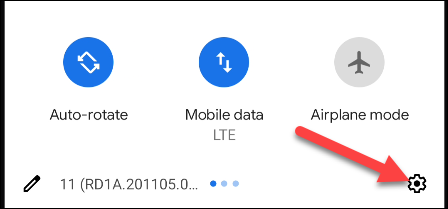
Next, go to the “Display” settings.
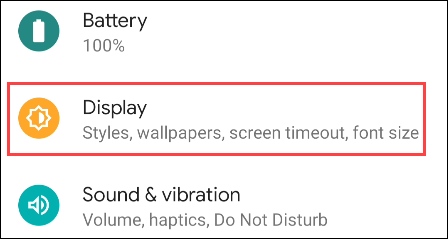
Here’s where things will look different, depending on the device manufacturer. Most call it “Dark Mode” or “Dark Theme,” but some call it “Night Mode.”
To get to the schedule settings, tap “Dark Theme” on phones like the Google Pixel.
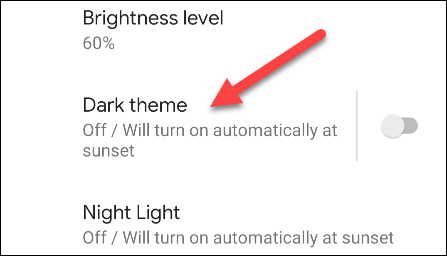
Google Pixel phone
Samsung Galaxy devices will offer “Dark Mode Settings.”
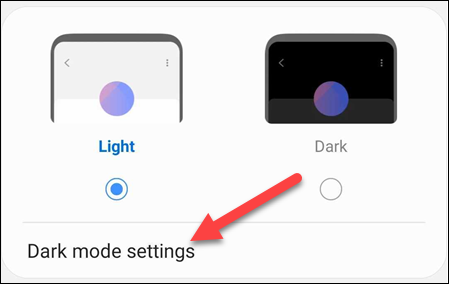
Samsung Galaxy phone
Next, tap “Schedule.”
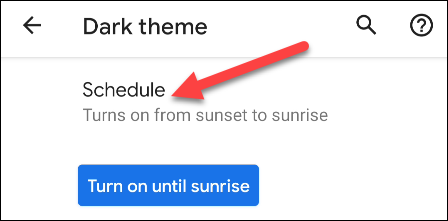
Now we can select “Turns on From Sunset to Sunrise,” as seen here on a Google Pixel.
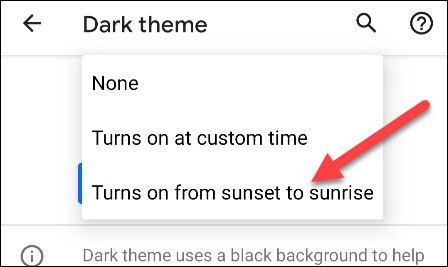
Google Pixel schedule options
On Samsung Galaxy smartphones, the setting is simply called, “Sunset to Sunrise.”

Samsung Galaxy schedule options
That’s it! In order for apps to follow the automatic theme changing, you’ll want to look for a “Theme” setting inside the app. If the app supports system-wide Dark Mode, you’ll see an option for the Theme to follow the system.
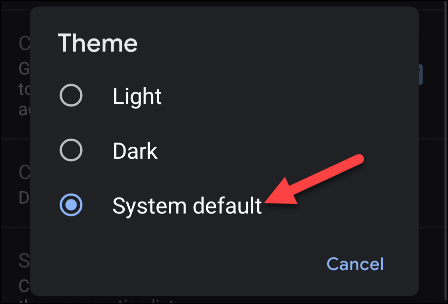
Theme options in the Gmail app
When sunset comes around, all the apps that follow the system setting will be switched over to Dark Mode. This is a great way to save your eyes at night, and it requires no input after you set it up.